Sunday, 26 February 2017
Facebook Marketing - Analytics
Facebook analytics, also known as insights, provide you with
very important statistical analysis of how your campaigns are going and
what sort of engagement your posts are receiving.
Following is an image of the front page of the analytics section. It
gives you an insight if your audience is large enough. In addition, it
also helps you know the types of devices your audience uses and you can
also have a track of the page/video views.
On the right hand side, there is a toolbar with the different
sections that you can go through to find various insights. We will go
through each area on what information you can get from them.
Likes
In this section, you will be able to see the total likes for your
page. It will give you a graph with a 30-day overview and you can see
how to track your progress. You will also be able to view your net
likes, which shows how many likes you get for each day as well as how
many unlikes your page is getting each day.
Finally, you can see where your likes are coming from — from people
coming on your page and clicking like, finding you through ads and
through the API.
Reach
This indicates how many people see your post. As seen in the
following graph, it is separated with organic reach and paid reach. In
this section, you can also find the graph for reactions and shares for
all posts.
Page views
This gives you an insight into how many people are viewing your page
on a day-to-day basis. This is great because, especially in the early
days when you are testing different post types, you can see the
analytics over a period of time and see which days are working better to
get click through on to your page.
The following first graph shows you total views for each day, while
the second graph gives you the ability to break it down by total page
views, by section, age and gender, country, city and by device.
Actions on page
Page actions tell you what people are clicking on whilst they are
looking at your page. Here you can see which people are clicking −
- Directions
- Phone numbers
- Website clicks
- Page call-to-action button
This is also broken down by the same insights as the page views (age and gender, country, city and by device).
Posts
This insight is great because it shows some important information.
This brings you clear data sets and shows when your fans were online
over the last 7-day period.
Underneath the graph of when your fans are online, you will see a
list of all the posts you have made for your page. This breaks down all
your posts and tells you how much engagement each post has had. It also
gives you data on how much reach each post has received. There is a
button to boost posts and to see the results of previously boosted
posts.
Events
The events insight gives you statistical data on how much awareness
your event has received. It also gives you information on the
audience/demographic that are attending the event, how much engagement
the event has received and if you have a buy tickets button, it will
tell you how many people have clicked the link.
Videos
This insight is very similar to the posts insight. It breaks down how
your video reach has gone for each video and a breakdown of the
demographics.
People
This is a very important insight as you get a complete breakdown on
the age and gender of your Facebook fans. You also get a breakdown of
which countries your fans are from, the cities within the countries and
the language your fans speak.
This helps with future campaigns as by now you have an idea of who is using your page.
Facebook Marketing - Personal Branding
The actions that you do in a public domain, shapes the way in which
people perceive you. No matter how much we try to ignore the fact,
people do judge others around on what they see. They may judge you based
on your actions. This has become more apparent with the actions that
you perform on the social media platform. The posts that you share, the
photos that you upload and the content that you share does affect your
personal branding. It is always important to create a strategy that is
aligned with the way you want to be represented.
Define yourself
To define yourself, you need to figure out how you want to be
represented online. This should be consistent across all the platforms
with all your social media profiles. The most important part of defining
yourself is being genuine. A great way to do this is to think about who
you are and create a list of your interests and the best qualities that
define who you are. This way you are planning ahead and ensure that
your actions will be consistent with how you will be perceived.
Think about a branding strategy
As funny as that sounds for a personal profile page, you are a brand.
When someone comes on to your profile page they will be walking through
the content, posts, pictures and videos posted on your page. You should
analyze how you are being perceived and what your current brand stands
for. You can look at your previous posts, games you are affiliated with
and pages you have liked. See if these are truly aligned with your
strategy. Removing things that are not necessary and seeing which
content you are interested in, will assist in changing your profile’s
brand.
Set your privacy settings
Setting your privacy filters is very important as it ensures that you
have set controls on who gets to see the information that is there on
your profile. Depending on what you want different people to see, you
can choose who has limited access and who has complete access to your
profile. You can choose for people you are not friends with to only see
very limited information. For example, you can choose to show only some
basic information and work history to people who don’t know you
(unclear, please rephrase).
Create your vanity URL
Your Facebook vanity URL is the domain link you can share with people
to find your profile. For example, if your name is John Doe, you can
set your vanity URL to www.facebook.com/johndoe.
Fill in all professional details
Facebook gives you the opportunity to create your professional
details and work history. Rather than just putting the position in, you
can put the dates you worked there and information about what you did in
the role. When someone visits your profile to see who you are, this
area is a great way to showcase your work history and as such, promote
your personal brand.
Network and increase your friendship base
You can network and increase your friend base by engaging in
conversations and posts made by people in your current network as well
as posts on pages that you like. By getting involved in a meaningful
way, you can create dialog with new people and add to your current list
of friends with people you are connecting with on issues that interest
you/that you choose to discuss.
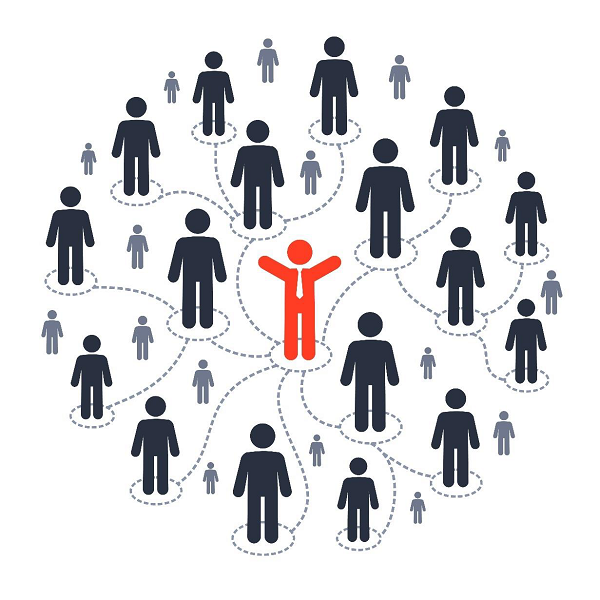
Create posts/share content
By doing this, you are making the people in your current network
aware of the things that interest you. This could be an opinion, current
situations going on in your life, photos of places you have been,
information of an event you are attending and much more. This could also
be sharing an article or video that you found interesting. Just
remember, everything you post and share can affect your personal brand,
for the good or the bad!
Facebook Marketing - Page Promotion
Let us now discuss in detail about creating a Facebook Social Media
Marketing (SMM). When looking to promote your page, you need to clearly
define a strategy on what you are looking to achieve. This can be done
by −
- Clearly defining your goals and objectives.
- If you already have a Facebook page — Conducting an audit to find out what is working and what is failing.
- Conducting research and competitor analysis.
- Creating a content plan.
The two best ways to promote your page are to either promote the page itself or boost your posts.
Boost your posts
- Create the post that you would like to promote. Once you are happy with the post and it has been published, click the ‘boost post’ button. You can schedule posts for a future publish time and still organize a paid boost campaign for when the post becomes active.
- Choose an audience that you have already created or select ‘create new audience’. If you choose to create a new audience, the following pop-up will be displayed. Here you can define who the post will be targeted at.
- Choose budget and reach. You can optimize the boost to how much you want to spend and how long you would like it to run. Playing with these options will alter the reach of how many people will be estimated to see the post.
Saturday, 25 February 2017
Facebook Marketing - Likes Philosophy
Getting likes from the posts that you publish are great, to a certain
extent. It is now undeniable that social media is a viable method of
marketing and a great way to grow your brand and generate more traffic
and income for your business.

The great benefit of ‘likes’ on Facebook is that they are quantitative and verifiable means of measuring success of the content you are providing.
For example, when on your page you post links to a new blog article
on your website you can gain important feedback on how good and relevant
the blog articles are. The more engaging and enjoyable the article, the
more likes, shares, and comments the post should get. It can also
provide you with the important feedback on the topics to choose for your
future blog articles.
Although it is not binary, there are both active and passive Facebook
users. If you have a lot of passive Facebook users as fans, they may
not like as many posts or engage in conversation through messaging.
Attractive active Facebook fans like posts more and are much more likely
to click on external links to your website — which, if the end goal is
to get a sale on your site, could be make or break method in generating
revenue.
Likes also lead to insights. These insights provide detailed data on
the activity that the fans are making on your site. This can be
important for market research. If you have an ecommerce platform, by
posting links to different types of items, you can see what kind of
products your fan base likes more and can utilize this in your marketing
strategy.
Another benefit that Facebook likes provide is that they show
legitimacy and build a trust factor linked to your page. When someone
visits your page and sees that there is a lot of engaging activity
coming from your users, they will be more likely to trust your brand,
which can help shape the brands identification on Facebook.
Thursday, 23 February 2017
Something of digital marketing
Utilizing Facebook for your digital marketing strategy is without doubt
one of the best ways to connect and grow a social following online.
Being one of the largest social media platforms, it provides insight
into its users’ interests, likes, dislikes, personal life and buying
behavior. This large database of information can be tapped into by your
business or organization to generate high quality leads, sales enquiries
and traffic to your website.
Types of Facebook Pages
Facebook pages assist businesses, brands and organizations in sharing
information and reaching out to people. Users like the pages that they
are interested in. With this, they can stay in touch and get updates
about different activities. There are a number of different pages you
can create depending on what sort of organization you are starting.
Following is a list of the types of Facebook pages that you can create −
- Local business or place
- Company, organization or institution
- Brand or product
- Artist, band or public figure
- Entertainment
- Cause or community
How can posts be effective to grow your business
Facebook is a fantastic way to reach out to your audience on
different levels. By posting information, photos, videos and stories,
the content you share can −
- Personalize your brand
- Drive users to your blog
- Generate more traffic directly to your website
- Educate and create awareness about your industry
- Promote the culture of your organization
Facebook marketing is completely scalable as you create campaigns
that are realistic and relevant to your brand. All of this is completely
measurable by utilizing Facebook analytics, giving you the ability to
test, evaluate and adjust the strategy that you are currently
implementing.
Tuesday, 21 February 2017
Public cloud
#Microsoft Azure
Platform as a service (PaaS) is a complete development and deployment
environment in the cloud, with resources that enable you to deliver everything
from simple cloud-based apps to sophisticated, cloud-enabled enterprise
applications. You purchase the resources you need from a cloud service provider on a pay-as-you-go basis and access them over a secure
Internet connection.
Like IaaS, PaaS
includes infrastructure—servers, storage and networking—but also middleware,
development tools, business intelligence (BI) services, database management
systems and more. PaaS is designed to support the complete web application
lifecycle: building, testing, deploying, managing and updating.
PaaS allows you to avoid the expense and complexity of
buying and managing software licenses, the underlying application
infrastructure and middleware or the development tools and other resources. You
manage the applications and services you develop and the cloud service provider
typically manages everything else.
Cut coding time. PaaS development tools can cut the time it takes to code
new apps with pre-coded application components built into the platform, such as
workflow, directory services, security features, search and so on.
Add development capabilities without adding staff. Platform as a Service component can give your development
team new capabilities without your needing to add staff having the required
skills.
Develop for multiple platforms—including mobile—more
easily. Some
service providers give you development options for multiple platforms, such as
computers, mobile devices and browsers making cross-platform apps quicker and
easier to develop.
Use sophisticated tools affordably. A pay-as-you-go model makes it possible for individuals
or organizations to use sophisticated development software and business
intelligence and analytics tools that they could not afford to purchase
outright.
Support geographically distributed development teams. Because the development environment is accessed over the
Internet, development teams can work together on projects even when team
members are in remote locations.
Efficiently manage the application lifecycle. PaaS provides all of the capabilities that you need to
support the complete web application lifecycle: building, testing, deploying,
managing and updating within the same integrated environment.
#Benefits of PaaS provider:
• When you choose PaaS hosting, users are
free to build software using the tools which their providers offer. The PaaS
service may have preconfigured features which clients can subscribe to; so they
will choose what they want and remove those that they do not want.
• You can benefit from support from the
provider; services are also regularly updated and the existing features are
upgraded while new features are also added from time to time. The provider can
help developers to conceive new ideas and create applications; even helping in
their testing and deployment.
• When you choose the PaaS computing
model, you can avail of a subscription service where you follow the
pay-as-you-go model and pay only for the resources you use. So, client
enterprises can achieve economies of scale as their capital and operational
costs are reduced.
• Clients do not have to buy infrastructure;
they can simply get this on rent and this has both practical and economic
benefits. They do not have to buy or maintain infrastructure and can rent
resources only when there is a need for them. So, there is no wastage of
resources or investment in unused resources.
• Using PaaS, even the so-called
non-experts can create applications seamlessly. They may build these through
the single-click function such as the WordPress which can be installed with one
click only.
• Clients also enjoy a high degree of
flexibility because they can decide which tools to install to cater to their
specific business needs. So, picking and choosing features is an important
advantage with PaaS hosting. Moreover, features are also customizable and may
be altered depending on circumstances.
#Benefits of SaaS:
High Adoption
SaaS applications are available from any
computer or any device—any time, anywhere. Because most people are familiar
with using the Internet to find what they need, SaaS apps tend to have high
adoption rates, with a lower learning curve.
Lower Initial Costs
SaaS applications are subscription based.
No license fees mean lower initial costs. Having the SaaS provider manage the
IT infrastructure means lower IT costs for hardware, software, and the people
needed to manage it all.
Painless Upgrades
Because the SaaS provider manages all
updates and upgrades, there are no patches for customers to download or
install. The SaaS provider also manages availability, so there’s no need for
customers to add hardware, software, or bandwidth as the user base grows.
Seamless Integration
SaaS vendors with true
multitenant architectures can scale indefinitely to meet customer demand. Many
SaaS providers also offer customization capabilities to meet specific needs.
Plus, many provide APIs that let you integrate with existing ERP systems or
other business productivity systems.Sunday, 19 February 2017
Recursive program in python
Now we come to implement the factorial in Python. It's as easy and elegant as the mathematical definition.
Let's have a look at an iterative version of the factorial function.
def factorial(n):
if n == 1:
return 1
else:
return n * factorial(n-1)
We can track how the function works by adding two print() function to the previous function
definition:
def factorial(n):
print("factorial has been called with n = " + str(n))
if n == 1:
return 1
else:
res = n * factorial(n-1)
print("intermediate result for ", n, " * factorial(" ,n-1, "): ",res)
return res
print(factorial(5))
This Python script outputs the following results:
factorial has been called with n = 5 factorial has been called with n = 4 factorial has been called with n = 3 factorial has been called with n = 2 factorial has been called with n = 1 intermediate result for 2 * factorial( 1 ): 2 intermediate result for 3 * factorial( 2 ): 6 intermediate result for 4 * factorial( 3 ): 24 intermediate result for 5 * factorial( 4 ): 120 120
Let's have a look at an iterative version of the factorial function.
def iterative_factorial(n):
result = 1
for i in range(2,n+1):
result *= i
return result
Saturday, 18 February 2017
Python Program to Find HCF or GCD
# Python program to find the H.C.F of two input number
# define a function
def computerHCF(x, y):
"""This function takes two
integers and returns the H.C.F"""
# choose the smaller number
if x > y:
smaller = y
else:
smaller = x
for i in range(1,smaller + 1):
if((x % i == 0) and (y % i == 0)):
hcf = i
return hcf
num1 = 54
num2 = 24
# take input from the user
# num1 = int(input("Enter first number: "))
# num2 = int(input("Enter second number: "))
print("The H.C.F. of", num1,"and", num2,"is", computeHCF(num1, num2))
# define a function
def computerHCF(x, y):
"""This function takes two
integers and returns the H.C.F"""
# choose the smaller number
if x > y:
smaller = y
else:
smaller = x
for i in range(1,smaller + 1):
if((x % i == 0) and (y % i == 0)):
hcf = i
return hcf
num1 = 54
num2 = 24
# take input from the user
# num1 = int(input("Enter first number: "))
# num2 = int(input("Enter second number: "))
print("The H.C.F. of", num1,"and", num2,"is", computeHCF(num1, num2))
Friday, 17 February 2017
quiz time for Python
What is the output of the following code?
if None:
print(“Hello”)
| False | |
| Hello | |
| Nothing will be printed | |
| Syntax error |
Python Program to Make a Simple Calculator
''' Program make a simple calculator that can add, subtract, multiply and divide using functions '''
# define functions
def add(x, y):
"""This function adds two numbers"""
return x + y
def subtract(x, y):
"""This function subtracts two numbers"""
return x - y
def multiply(x, y):
"""This function multiplies two numbers"""
return x * y
def divide(x, y):
"""This function divides two numbers"""
return x / y
# take input from the user
print("Select operation.")
print("1.Add")
print("2.Subtract")
print("3.Multiply")
print("4.Divide")
choice = input("Enter choice(1/2/3/4):")
num1 = int(input("Enter first number: "))
num2 = int(input("Enter second number: "))
if choice == '1':
print(num1,"+",num2,"=", add(num1,num2))
elif choice == '2':
print(num1,"-",num2,"=", subtract(num1,num2))
elif choice == '3':
print(num1,"*",num2,"=", multiply(num1,num2))
elif choice == '4':
print(num1,"/",num2,"=", divide(num1,num2))
else:
print("Invalid input") please check and answer the result Python Program to Solve Quadratic Equation
# Solve the quadratic equation ax**2 + bx + c = 0
# import complex math module
import cmath
a = 1
b = 5
c = 6
# To take coefficient input from the users
# a = float(input('Enter a: '))
# b = float(input('Enter b: '))
# c = float(input('Enter c: '))
# calculate the discriminant
d = (b**2) - (4*a*c)
# find two solutions
sol1 = (-b-cmath.sqrt(d))/(2*a)
sol2 = (-b+cmath.sqrt(d))/(2*a)
print('The solution are {0} and {1}'.format(sol1,sol2))
# import complex math module
import cmath
a = 1
b = 5
c = 6
# To take coefficient input from the users
# a = float(input('Enter a: '))
# b = float(input('Enter b: '))
# c = float(input('Enter c: '))
# calculate the discriminant
d = (b**2) - (4*a*c)
# find two solutions
sol1 = (-b-cmath.sqrt(d))/(2*a)
sol2 = (-b+cmath.sqrt(d))/(2*a)
print('The solution are {0} and {1}'.format(sol1,sol2))
Monday, 6 February 2017
Public cloud service provider
The public cloud is what most people think of when they hear the term
‘cloud’. The public cloud simply means storage (or, less often,
computing resources) provided by a
third-party company that is accessed remotely. Organisations and
individuals can upload their documents to the cloud over a regular
internet connection, meaning that they don’t have to store them locally.
Other models of cloud storage include the private cloud, which is
similar to the public cloud except that the storage is held behind a
company’s secure firewall and cannot be accessed by others, whereas the
public cloud is typically used by many, many different customers,
albeit with their own accounts. Another variation is the hybrid cloud,
which combines elements of public and private cloud. The aim in this
case is to access the benefits of both without their downsides.
Use of the public cloud brings a number of advantages. Chief amongst
these is the ability to outsource the cost and inconvenience of storage.
The cloud is also an easy way to back up data. It is popular amongst
both individuals and organisations for that reason. However, there are
also notable disadvantages. The nature of the services means that there
may be security issues, known or unknown. When you send your data to a
third party, you are trusting them to look after it. Loss, corruption,
theft, tampering and unauthorised access are all possible – though there
are various ways to address these issues.
Consumer Facing Public Cloud Companies
A number of large companies offer public cloud storage solutions,
which is the most popular use for the cloud. Cloud storage is built
into a range of applications and business models for the convenience it
offers over local storage.
The companies that provide cloud storage each have a different
approach and include cloud functionality for different purposes. The
result is that their services may be limited or tailored to a particular
offering. For example, whilst Dropbox is a platform that anyone can
use, cheaply and easily, whilst Apple’s iCloud is integrated with its
own ecosystem and is therefore of most help to those who already use
Apple’s products. Microsoft and Google both offer cloud storage that is
integrated with their office apps, but the approach is slightly
different in each case – again making them suitable for different users.
When selecting a public cloud provider, various factors should therefore be taken into consideration, including:
- The nature of the provider’s platform
- Accessibility from other devices and platforms
- Built-in functionality
- Individual or organisational needs
- Cost
- Amount of storage
- Security
- Amazon Cloud Drive
Amazon offers various cloud solutions, and its Cloud Drive is its
preliminary answer to the likes of Google Drive and Microsoft’s
OneDrive. Preliminary because it’s still early days for Amazon Cloud
Drive, and it shows in the range of functionality that’s available. In
the future they may offer more, but at this point the focus is on
simplicity: it’s storage, without any bells and whistles. For example,
unlike Google, Apple and Microsoft – other huge web companies – it
hasn’t gone for any office-style apps or other integrated services. This
is about no-frills storage. You’ll get 5 GB for free, but if you need
more then you’ll pay $0.99 per month for 20 GB, which compares closely
with Apple’s iCloud. On March 16, 2015, Amazon announced that $60 per
year, will get UNLIMITED space.
The desktop app (PC and Mac) makes it easy to move files around between cloud and your native device, but on a smartphone it’s not up to much. It’s mainly designed for syncing photos, which it will do whenever there’s a wifi connection to save bandwidth you’re paying for on the phone. Another quirk is that you won’t be able to access office documents from their native apps on your phone or tablet, which isn’t particularly helpful. Ultimately, this is a good choice for photo and video backup, but if you’re looking for anything more wide-ranging, then it’s not the best option out there by a long chalk.
The desktop app (PC and Mac) makes it easy to move files around between cloud and your native device, but on a smartphone it’s not up to much. It’s mainly designed for syncing photos, which it will do whenever there’s a wifi connection to save bandwidth you’re paying for on the phone. Another quirk is that you won’t be able to access office documents from their native apps on your phone or tablet, which isn’t particularly helpful. Ultimately, this is a good choice for photo and video backup, but if you’re looking for anything more wide-ranging, then it’s not the best option out there by a long chalk.
- Google Drive
It should come as no surprise that internet giant Google has
pushed into the cloud storage space in a big way. The public cloud is,
after all, a major part of its business. Gmail wouldn’t function without
it – all those millions of email accounts need somewhere to store their
billions of messages and attachments. Since the infrastructure was
there anyway, it makes sense to capitalise on it, and that’s exactly
what Google have done.
Google Drive began life as a few simple applications, but has evolved
as other options have come onto the market and Google have realised
there’s a profitable niche here. Along with a decent chunk of cloud
storage to keep your docs on (15 GB), Google provide a whole office
suite, complete with word processing, spreadsheets, presentation
software.
Unlike Microsoft’s OneDrive, the office utilities are fully
integrated into Google Drive. That is, rather than create documents and
save them in the cloud, the apps run in the cloud to start with. There
are strengths and weaknesses to this approach. The strengths are that
you never have to worry about having the right software (it’s right
there in the browser) or saving a document: everything is automatically
backed up every few seconds. It’s also great for collaborating. Many
different users can be given permission to read, comment on and edit a
document, and it’s possible to work on the same file as others in real
time. You can also use the Drive for regular files, that can just be
uploaded rather than created in the cloud. If you upload office docs,
you can convert them to Google Drive format and keep working on them
that way. There’s also an app you can download to access your documents
from your desktop. If you use Chromium, Google Drive is built in and it
works seamlessly. For other OS’s, you’ll need native apps.
Against Google Drive, the software lacks the sophistication of a full
Office Suite, though that’s hardly surprising. It’s good enough for
casual work and great for collaboration, but don’t expect anything too
fancy from it. You’ll need a Google account to access it, but since
sign-up is free that’s no big deal. Of course, like the other big
providers, this is part of an attempt to lock you into their interlinked
services. It’s both a pro and a con that Google Drive is so well
integrated with Gmail and all of Google’s other offerings.
- Microsoft OneDrive (previously SkyDrive)
OneDrive is Microsoft’s answer to the big storage providers like
Google and Apple – huge corporations that build storage into their
business model and incentivise (or require) customers to use it as a
routine part of their services. Obviously, it doesn’t make much sense
for Microsoft to sell their hugely successful Windows operating system,
only to have customers go elsewhere for storage. That’s why they’ve
built OneDrive into Windows 8 and up, fully integrating it into the user
experience for Windows PCs, tablets and phones. If you have Windows 8+,
you’ll see your OneDrive under the file explorer alongside other
storage options such as your local hard drive. (Those with earlier
versions of Windows or other operating systems can still use it by
downloading an app.) It’s readily accessible from Microsoft Office, from
which you can open and edit documents quickly and easily. Files are
automatically organised by type.
One of the strengths of OneDrive – though some users might find this
feature concerning – is that a your smartphone will upload photos to the
cloud by default. Like other files on your OneDrive, you can then
access them from any other compatible Windows device. It’s worth noting
that OneDrive has an unusually stringent policy around content,
particularly around nudity and pornography – though it’s unclear how
strictly they enforce this.
OneDrive is a natural choice for anyone with a Windows device – in
fact, because it’s built in, it encourages you to use other Windows
devices. Microsoft is aiming for the same kind of monopoly over storage
that Apple enjoys with its products. The downside is that it holds less
appeal if you don’t use Windows. Although you can still download apps
for other OS’s, it’s really at its best when it’s combined with
Microsoft Office. That might not be a problem if you have an Android
phone that you use to snap pictures and access them from a Windows PC,
but if you use a Mac or Linux machine as your main computer then
OneDrive suddenly loses a lot of its utility. The bottom line is,
OneDrive is strongest when it’s used with Office functionality. Without
that, it’s a very different proposition.
- Apple iCloud
Until relatively recently, Apple’s iCloud was reserved for Apple-only
files. It was part of Apple’s proprietary set-up and was designed to
support the Apple ecosystem. In October 2014 that changed somewhat, as
Apple apparently saw the opportunities of opening its cloud offering to a
broader market. Although it still underpins Apple’s core activities,
you can now upload any file to the iCloud. As before, you can also
access documents from a PC, as well as iOS devices. However, unlike the
others options on this list, there’s no apps for Windows, Android or
Blackberry phones, which still points firmly in the direction of Apple
wanting to bring in more Apple users and keep them there, rather than
allowing people to mix-and-match their devices, as most of the others
have approached the issue.
iCloud will backup photos taken on an iOS device, and lots of other
apps are iCloud-enabled, too. Auto-backup lets you copy your iPad or
iPhone data to the cloud, so you can retrieve it later if you need to
(in the event your device is lost or damaged, for example). Because it’s
designed to work with iTunes, iCloud will allow you to download tracks
to your library from any device. Your Safari bookmarks are also visible
on different devices.
Apple have taken a step in the direction of Google by creating
reasonably decent office applications that you can use on different
devices; like Google Drive, they’re a little limited compared to their
fully-fledged desktop office suite equivalents, but they’re not bad for
getting started.
You’ll start off with 5 GB free space, but this isn’t really enough
if you need to back up your devices or have a large number of photos.
(Purchased tracks don’t count.) If you run out, you’ll need to start
paying for more storage. 20 GB costs $0.99 per month, which should be
enough for most users, but if you need to you can go all the way up to 1
TB for $19.99.
The iCloud is one of those options that makes sense if you’re already
tied into the Apple ecosystem. If you’re not, then it’s not as
convenient or seamless to use, and you’ll struggle with particular
devices – in which case, it’s almost certainly worth going elsewhere.
- Dropbox
Dropbox is another extremely well-known name in the cloud storage
world. Unlike some of the other players in the space, it’s
platform-agnostic, so it works equally well regardless of whether you’re
using Windows, Linux, Android, iOS, and so on. You can upload and
access files either through the website, or by downloading an app to
your native device. The apps link with your file system, so you can
easily move documents around and shift them to and fro between the cloud
and your computer.
One of Dropbox’s major attractions – other than its ability to play
nicely with everyone – is its straightforward, clean, elegant design.
It’s a simple system and that simplicity is what draws so many users to
it. It has its issues, though. Depending on what you want to use it for,
you may find Dropbox’s simplicity actually comes across as
inflexibility and a lack of sophistication. Nevertheless, it’s easy to
use and navigate, and that’s a powerful selling point if you just want
to drag-and-drop files and let it do its thing.
When you first sign up, you’ll be limited to 2 GB of storage – which
won’t be nearly enough if you want to back up lots of photos or media.
There are lots of ways you can get more space, though, with a series of
incentives. For example, there’s an auto-upload feature for photos on
Dropbox’s mobile apps: activate this and you’ll receive an extra 3 GB.
(You may, of course, be wary about enabling that kind of function – a
number of recent stories of cloud hacks have made people cautious about
uploading everything without checking, first, and prompted renewed
interest in security issues.) You will also receive additional space for
referrals – get a friend to sign up and you’ll be given another 500 MB,
up to a maximum of 16 GB.
Ultimately, Dropbox is nothing too flashy – and that’s as much an
advantage as a disadvantage. It offers a clean, simple user interface.
You can upload any file you like. It works just as well on any system.
If you’re looking for a straightforward cloud solution whatever device
you use, this is a strong contender for starting out.
- Box
Box is similar in principle to Dropbox. It offers storage for all
different file types, without the built-in tools or integrated
applications offered by the likes of Google or Microsoft (though it is
possible to create simple text documents). Like Dropbox, it has a web
interface that’s platform-agnostic, so you can access it from any
device. You can also download an app to move files between your desktop
and cloud storage seamlessly.
Where it differs is its intended userbase. Anyone can sign up for an
account, but Box is targeted more at the business community than
individual users. (Although Dropbox is used by businesses, it is
conversely more appealing for personal users due to its simplicity.) Box
is somewhat more complicated, reflecting the range of purposes to which
its users might want to put it. It’s not a full-on project management
tool – there are other sites that deal with that pretty well – but Box
does allow you to assign tasks to different users, change privacy
permissions so that certain people can view and edit given files and
folders, leave comments and receive notifications when someone leaves
you a comment on one of your files. There’s a strong emphasis on
privacy, so you can even password-protect documents and set expiry dates
so that once a project is finished, given users won’t be able to access
a folder any more.
Box’s strength is its suitability for business use, where all the
privacy and sharing settings come into their own. These will not be of
interest to most personal users, and can get in the way – they represent
a needless complication for casual users, and if you just want basic
storage then you’re better off with another option like Dropbox. On the
other hand, if you’re looking for a business solution then you’ll likely
find that Dropbox is too inflexible to meet the needs of all but the
simplest tasks. Something like Box is far better tailored to the
requirements of teams working together on a project.
- Spideroak
This is public cloud storage with a difference. Spideroak’s unique
selling point is its security, and it goes about it in a very reassuring
way. Every one of the major players out there works the same way: you
upload your documents to the cloud and – if they are going to be
encrypted – they are encrypted on the provider’s server. Naturally this
has some drawbacks, as a number of extremely high-profile hacks has
demonstrated.
Spideroak uses client-side, not server-side encryption. You start by
downloading the app (Windows, Mac and Linux versions available). You
documents are encrypted on your local machine, before they are uploaded
to the cloud. This is a huge improvement on the traditional approach. It
means that the provider has no access to your documents in their
unencrypted form, because the keys are owned only by you. Rather than
hoping that employees won’t view your files, you ensure that they can’t.
Incidentally, it also makes it an awful lot harder for other parties to
look inside your public cloud folder – whether those parties are
government agencies or lone hackers. You start with just 2 GB of free
storage, though there are various free upgrades available for referrals
and so on.
Spideroak’s interface is pretty simple, roughly along the same lines
as Dropbox. It’s not designed to do a lot more than store documents, and
it wouldn’t make a lot of sense to try. For example, there’s no point
adding tools like an office suite if the documents you’re uploading are
already encrypted. Spideroak is intended to be used as a safe
repository, not a cloud productivity suite like Google Drive. You can
share encrypted files with trusted parties, but you won’t be able to
collaborate on documents in the same easy way that you can with other
options.
B2B and Enterprise Public Cloud Companies
VMware
VMware offer public, private and hybrid clouds, each of which will be
suitable for different applications. Their public cloud offering has
the advantage that you won’t need to re-architect to use it. VMware’s
cloud is designed to allow your business to run both new and legacy
applications in the cloud, so you can continue to use your existing
software whilst accessing the benefits the public cloud has to offer.
(Additionally, if your current infrastructure is built on the VMware
platform, you can seamlessly extend to a hybrid cloud model.)
VMware’s Software-defined data centre (SDDC) approach allows
businesses to combine agility and security, giving them the flexibility
to build out a public, private or hybrid cloud as required. VMware
boasts best-in-class service and support – one of the things that
differentiates them from large off-the-peg public cloud providers, who
generally supply the service but little else. Their integrated approach
means that support is available across the range of services, through
the same number.
VMware’s vCloud approach can be used as a complete computing platform
as well as for storage. Storage options are On Demand and by
Subscription. On Demand
is a pay-as-you-go service that scales as you need it, though this
flexibility comes at a slightly greater expense. Charges are by the hour
for computing power, storage and additional services. It starts at
$0.08 per hour for the most basic computing package. Storage starts at
20 GB SSD at $0.004 per hour. The Subscription
service is a series of pre-bundled offerings that will be most economic
for organisations that know their requirements in advance.
Cisco
Cisco aims for a high degree of flexibility in their public cloud
offering to enable customers to choose the best package for their needs.
Last year, in response to growing competition and criticism of its
proprietary and more expensive model, Cisco announced a series of new
partnerships with Red Hat: moving to the open source OpenStack cloud
platform; its Application Centric Infrastructure (ACI); and the
‘Intercloud,’ which Cisco describes as a network or cloud of clouds. The
Intercloud brings together a wide range of providers with the intention
of improving accessibility, lowering costs and maintaining security.
Cisco also offer a public cloud for cloud providers. This is based on
the same open architecture and allows customers to take advantages of
software-defined networking.
Rackspace
Rackspace is a well-known and trusted name amongst cloud providers,
with more than 300,000 business customers in over 120 different
countries. They offer a ‘managed cloud’ package that goes well beyond
infrastructure alone.
Unlike other cloud providers, Rackspace offer only managed
cloud, with three different service levels according to organisations’
needs. If you are confident managing your own platform and are only
looking for the infrastructure, this means Rackspace almost certainly
isn’t the company for you. On the other hand, if you don’t have the
staffing or expertise in-house, Rackspace’s managed cloud is an
attractive solution.
Rackspace’s packages start at $0.005 per GB per hour, for a minimum
of $50 per month. This is the basic Managed Infrastructure package,
which includes architecture and security guidance, code development
assistance, and launch managers. Cloud Engineers are available 24/7 to
help with any problems you encounter. As a relatively simple offering,
this will give you a degree of latitude to take your own approach, with
the support on hand as a reassurance if you have difficulties. If you
are sure you won’t need these or have that knowledge within your
organisation, you can get the same storage more cheaply elsewhere.
The Managed Operations (SysOps) package is a significant step up at
$0.02 per GB per hour, with a minimum of $500 per month. This includes
the basic support and set-up of Managed Infrastructure, but with much
more to add value. You will be given assistance with day-to-day
operations of your cloud workloads (infrastructure monitoring, OS
maintenance/patching, and application maintenance). You will be
supported by a dedicated account team, so you will have continuity
across your dealings with the company and will be in touch with someone
who knows your business and IT needs throughout.
The most comprehensive package is Managed Operations (DevOps
Automation), which comes at a minimum of $2,500 per month. This is
designed to facilitate development operations for your organisation.
Rackspace will create your infrastructure at the software level and take
care of configuration management for you. This involves Rackspace
working closely with your own developers to assist your operation and
reduce your time to market. The emphasis is on freeing you up to
concentrate on your application, rather than spending time overseeing
the infrastructure and applications you need to do your work.
IBM
IBM offer a broad suite of resources to help get enterprises up and
running in the cloud. There’s an emphasis on business application rather
than personal use, as you might expect from an organisation that
started out as a provider of mainframe computers in the 1950s, when the
landscape was very different. Now, they are still catering to the
business community but with an updated set of resources aimed firmly at
the 21st century. They even started offering a Big Data Analytics Software Solution. Their SmartCloud offering starts with three off-the-peg packages, but can be tailored with further services if required.
The ‘Social’ package includes collaboration tools like a personal
dashboard, file-sharing capability, communities and instant messaging.
These are common to all packages. There is also a mobile app for
accessing files and chatting with your contacts – and again,
cross-device capability is included as standard. You also get 1 TB
storage, 50 GB Communities storage, and 5 GB wiki storage.
The ‘best value’ S1 package adds further functionality, including web
meetings for up to 200 participants, plus email and calendar. Document
editors allow collaborative authoring of files and on top of the storage
offered by Social, you receive 50 GB SmartCloud Notes mail storage.
Unlimited guest access is also provided. Mobile apps enable access to
files, participation in online meetings, and synching email/calendar. S2
is a slimmed down version of this package, without the mailbox storage
and document editors. There are also a series of standalone add-ons,
such as synchronisation with Blackberry devices and archiving.
EMC
EMC’s VSPEX offers a ‘converged’ approach that places all of your
infrastructure – computing, storage, networking and management – under
the same roof. VSPEX is a portfolio of solutions, designed to give
businesses choice in what they use for large applications. The VSPEX
Blue package is designed for medium-sized applications, and aspires to
simplicity across the board of installation, management and scaling.
It’s intended to enable roll-out of VMs within 15 minutes of powering
on.
There is a broad range of sub-options, with a series of products for
enhancing performance for given application suites (Oracle environments,
Microsoft products, etc). Private and hybrid cloud options exist. The
End User Computing solution enables complete virtualisation of the
desktop infrastructure, enabling fast and flexible deployment and
eliminating planning and configuration issues. Virtual desktops can be
deployed quickly and simply, whilst enabling central management, update
and protection of virtual desktop infrastructure. This means client
issues are addressed at the data centre, boosting productivity and
reducing support costs.
HP Cloud
HP’s ‘enterprise grade’ Helion public cloud is based on OpenStack
technology – an open source platform, in contrast to many of the
proprietary ones on offer. It’s designed as a transparent public cloud
that addresses business needs in the round. Computing, storage and
platform are provided on with a pay-as-you-go or on-demand basis.
There’s a free 90-day trial on offer, with XS instance and 250 GB
storage (or just 500 GB storage), with no vendor lock-in and 24/7
support.
Pricing comes in 8
different tiers, starting at the most basic level of Cloud Compute. HP’s
commitment to openness is clear from their pricing structures; Cloud
Compute is charged on an hour-by-hour basis, with no minimum charges, no
account charges and no lock-in period: it really is pay-as-you-go. The
cheapest Standard Extra Small package offers 1 HP Cloud Compute unit, 1
virtual core, 1 GB RAM, and 10 GB of storage. This is priced at $0.03
per hour (Linux) or $0.06 per hour (Windows or SUSE). The scale of
options goes up to Standard 8XL with 103 Cloud Compute units, 16 virtual
cores, 120 GB RAM and 1770 GB storage, at $3.24 per hour (Linux), $3.57
per hour (Windows) or $3.40 per hour (SUSE). High-memory instances are
available. To stop hourly charges you must de-allocate your instance; so
long as your instance is allocated, no one else can use it – even when
the instance is not running.
Block Storage starts at $0.10 per GB/month, and $0.10 per million I/O
requests. A series of other add-ons are available, such as cloud DNS
($0.35 per domain per month – pro-rated to part-months). Other strands
include Relational Database (1 GB RAM, 15 GB storage, $0.10 per hour, up
to 32 GB RAM, 240 GB storage, $3.20 per hour); CDN and non-CDN
bandwidth. Unusually, CDN is based on billing address, not the location
where content is consumed. There is thus a simple scale of charges based
on usage and location.
Windstream
Windstream offer a wide range of enterprise-class cloud and managed
services, enabling businesses build their own customised cloud
solutions. Windstream provide cloud computing, storage and disaster
recovery. Configurations include private and hybrid as well as public
cloud, providing flexibility for businesses, and a migration service can
be used to transfer data from existing physical and virtual machines
onto Windstream’s cloud platform.
Windstream’s cloud solutions are built on a high-end,
high-availability infrastructure, designed to scale rapidly to meet
demands. They support multiple operating systems and are intended for
applications that require high performance, security, scalability and
availability; CRM, email, collaboration and non-mission critical
applications; Production environments; Additional servers, storage, and
backup infrastructure; and Applications testing, development and quality
assurance.
Windstream’s storage boasts 99.9% uptime, and enables the control of
data distribution through pre-defined storage policies. They operate a
pay-as-you-use pricing model. Data storage criteria can be adapted at
any time through a web service API, and additional storage can be
rapidly deployed if necessary. The location of your data can also be
specified, assisting you to meet performance criteria and regulatory
compliance.
Windstream’s cloud migration service can be used to convert the
customer’s Operating System, applications and data automatically into a
virtualised server image. This is then deployed into the appropriate
environment on the public cloud, with data being transferred over a
secure, encrypted connection. The Migration Wizard can be used to
migrate many servers at the same time, and scheduling allows the
migration to be undertaken at off-peak times.
Google Cloud
Google is huge name on the web, and it’s well known for providing
public cloud storage for individual users – with hundreds of millions of
personal accounts for email, documents and general storage. The
business solution is more wide-ranging, offering – as you might expect –
a whole raft of tools for enterprises. It’s a household name with an
established track record, so you know what you’re getting in terms of
reliability. Whilst many companies provide public cloud access, there
are few that do so with such a large and dedicated infrastructure, with
multiple redundancies and backups to keep your data available whenever
you need it. Not only that, but you’ll have access to Google’s
innovations before the rest of the market – the new tools they create
for business use.
Specialising in Infrastructure as a Service (IaaS), Google offers
managed services – application, database and storage – to free you up to
work on your product. It integrates well with popular development
tools, and enables you to manage all of your applications from the same
console. The pay-as-you-use service is highly scalable, as again you’d
expect from a web giant, enabling you to reach millions of users or
scale back down to a few hundred again, without paying for what you
don’t need. There’s a mix-and-match approach to services, so you can
pick exactly what you want without being lumbered with unnecessary
elements – VMs, storage, databases, analytics and other services.
Performance is fast and consistent, providing a reliable service to your
end users. There’s also plenty of support, both through community-based
resources and documentation, and 24/7 phone support in English or
Japanese.
Fujitsu
Fujitsu offer a series of cloud options: Trusted Public, Private
Hosted, Private and hybrid. The company has a broad range of
Infrastructure as a Service (IaaS) solutions, including computing
services, storage as a service and data and application management.
Fujitsu’s basic public cloud offering is IaaS Trusted Public S5. This
is designed from the ground up for business use, including ISO27001
security accreditation. Trusted Public S5 is delivered through a network
of data centres located in Japan, Australia, United States of America,
Singapore, United Kingdom and Germany. Cloud services include VMs,
storage, networking, OS environment and middleware options.
VMs start at $0.125 per hour for an economy machine, up to $2.00 for a
double high-performance service. Storage costs $0.00025 per GB per hour
for all options. OS environments are typically charged monthly: $116
for Windows Server Enterprise Edition, $35.70 for Standard Edition, $300
for Redhat Enterprise Linux, with 24/7 support. Redhat can also be
purchased for $0.1375 per hour, without support.
IaaS Trusted Public S5 Dedicated is an upgraded option that affords
the same services but with the ability to use server, storage, and
network environments reserved for your use. These may be either virtual
or physical resources. The idea is that this makes IaaS Trusted Public
S5 a viable solution for delivering your enterprise-ready production
systems, whilst still making use of the economies of scale offered by
the public cloud. IaaS Trusted Public S5 Dedicated opens the service to
new customers, such as government and public sector bodies and financial
services institutions. These would otherwise need private hosted or
private cloud solutions in order to maintain the security and compliance
required of them.
Internap
Internap’s cloud hosting service is designed for large-scale,
performance-intensive workloads. It’s powered by OpenStack, a
transparent and open source platform that is gaining popularity against
the proprietary systems many other providers use. Internap’s AgileCLOUD
is an Infrastructure as a Service (IaaS) platform that also offers
off-the-peg hybrid hosting, allowing you to bridge the gap between the
public and private cloud seamlessly and quickly.
Intended to be massively scalable and high-performance, AgileCLOUD
enables interfacing with other OpenStack public and private clouds, as
well as third party platforms. It offers high-performance SSD-based
ephemeral and persistent storage, with administration and maintenance
enabled through OpenStack’s APIs. You can mix and match virtual servers
with bare-metal, colocation and hosting environment, according to need.
Pricing is in two tiers. Tier A offers shared compute cores, intended
for moderate workloads such as small databases, websites and content
management systems. Tier B options provide dedicated cores with a higher
RAM-to-CPU ratio and SSD-based persistent storage with guaranteed IOPS,
and are designed for higher workloads. Pricing varies for Linux and
Windows. Tier A begins at $0.04 per hour for 1 vCPU, 1 GB RAM and 20 GB
storage for Linux, up to $0.64 per hour for 16 vCPU, 16 GB RAM and 320
GB storage. Windows prices are twice as much.
Tier B only comes in Linux. 1 vCPU, 4 GB RAM and 20 GB storage costs
$0.08 per hour, up to $1.28 for 16 vCPU, 60 GB RAM and 320 GB storage.
Microsoft (enterprise)
Another household name, Microsoft also provide personal storage and
facilities for small business users through their OneDrive service,
which is fully integrated with the Microsoft Office Suite in Windows 8
and up. Together with Microsoft Azure, Windows Server and Microsoft
System Server, Microsoft’s public cloud can be used to span your own
infrastructure to create a hybrid cloud. Office 365 integrates fully
with the cloud to enable collaboration between employees regardless of
their location, on industry-recognised and familiar software. Since
millions of businesses already use Windows and Microsoft Office, it
makes sense to extend its functionality using Microsoft’s cloud
facilities. Social tools facilitate communication and team-building to
share ideas, whilst Microsoft Dynamics CRM improves the customer
experience. Further elements like analytics enable processing of data to
discover insights that will benefit enterprise.
AT&T
AT&T have a series of public cloud options, including storage,
computing and networking – as well as a private cloud and virtual
desktop service. They offer a pay-as-you-go, self-service model. The
Synaptic Compute package has no set-up fees, and no usage commitments.
You are charged for what you use, or can purchase a pool of resources.
Unlike many other cloud providers, there is plenty of information on
their website, meaning it is possible to gain a comprehensive picture
without further material or customer support.
Virtual machines are charged on the basis of processing capacity,
memory and system storage. Allocations are easy to change and if you no
longer need the VM, you will only pay for storage. Prices are $0.030 per
vCPU per hour for 1 to 12 vCPUs; $0.023 per GB per hour for 1 to 64 GB
RAM; $0.10 per GB per month for up to 2 TB of system storage. Separate
storage is an extra $0.15 per GB per month. Shared storage volumes
(these can be accessed by multiple virtual machines) are $0.15 per GB
per month for SAS drives, or $0.10 per GB per month for SATA. Data
transfer is $0.10 per GB (Ipv4 or Ipv6).
AT&T provide a managed service at $195 per month per managed VM.
This provides proactive monitoring, alerting and incident response for
all applicable VMs. You can also purchase OS licences (Windows or
Redhat) at $0.03 per vCPU per hour. For security, different customers’
data is partitioned and logically separated in dedicated file systems
and database instances. Each customer’s data is transferred along a
dedicated vLAN.
More about the public cloud
Depending on the model employed, the public cloud enables
organisations and individuals to store documents cheaply and easily, and
access them from any compatible device and platform. A document may be
saved from a desktop computer in the office and accessed from a
smartphone or tablet from home – or by another employee in the same
company on the other side of the world.
The ability to store and retrieve data in this way, as well as the
name ‘cloud’, has prompted a series of misconceptions about the public
cloud. Even if these are not explicitly stated, the way we use the cloud
often reflects these assumptions. We view the cloud as black box: a
service into which we can throw our documents and collect them again at
some point in the future without needing to know anything about what
goes on after they leave our own devices.
In reality, this storage isn’t a diffuse cloud that lacks a presence
in the real world. Storage has to take place on physical servers, housed
in a data centre somewhere in the world. That data centre is located
somewhere very specific. Although you might not know or care where it
is, it’s in a particular country, and a particular legal jurisdiction.
It has a particular set of employees, who have a given level of training
and experience – although you’re unlikely to know that, either. The
company has certain privacy policies, and commitments about uptime, and a
track record in delivering on them or otherwise – as well as adhering
to the requirements in their jurisdiction. The geography and climate of
the area is relevant, since natural disasters and other issues could
affect the integrity of your data.
All of these things can make a huge difference to the reliability of
the service the ‘public cloud’ provides. Most of the popular cloud
providers are multinational companies with data centres all over the
world, who take backing up your data and maintaining security seriously.
Nevertheless, we know from experience that problems can and do occur on
a regular basis. Moreover, those companies themselves will have access
to your data (unless it is client-side encrypted, as with Spideroak). In
fact, it’s often part of their business model. Google will offer free
storage in return to knowing your personal details and trawling through
your content so that it can better understand you and serve you ads
targeted to your profile.
Security of the public cloud
The great strength of the public cloud is its convenience. It’s
possible simply to upload documents and forget about them until you need
them, safe in the knowledge that they will be there when you come back
for them. As we’ve discussed above, it’s a black box – people typically
don’t know or care what goes on inside the public cloud, so long as they
can access their files when they need to. A second benefit of the
public cloud is cost: it’s far more cost-effective to use a free service
or pay-per-use than it is to buy entire new hard drives or other
storage yourself, and it’s less prone to hardware failure.
One key downside to the public cloud is its security. In some cases,
the security of the services that cloud providers offer is excellent. In
other cases, data is leaked, stolen, lost or damaged. The critical
factor here is that when you use the public cloud, you are handing over
control of your data to someone one. You are dependent on the competence
and policies of a third party for your security. The nature of the
public cloud means there is frequently a lack of visibility around that.
Whilst many people use the cloud without issue, there have been a
series of major new stories about hacks, outages and other problems to
do with most of the big cloud providers.
Apple has been the subject of several hacks and
attempted hacks, the most infamous of which was the theft of a large
number of explicit images saved to the cloud by celebrities. There is
evidence that Apple had been informed of the security loophole six
months before this occurred. Apple claimed that the hackers were able to
gain access through the common practice of guessing names, passwords
and answers to security questions, which had not been set properly –
enabling the hackers to determine them relatively easily. At the
beginning of 2015, a new exploit was published on the web, allowing
anyone who downloaded a hacking tool to access iCloud accounts
‘protected’ by common passwords through a simple brute-force attack. In
this instance, Apple acted quickly to patch the hole, but the episode
was a reminder that even the biggest tech companies are not infallible.
Dropbox’s users have also been the victim of various
hacks and thefts. In 2014 files containing millions of user passwords
were leaked and offered online. These were encrypted, but hundreds of
usernames and passwords were given in plain text as a taster; the hacker
posted them to a well-known site and offered to sell the remaining
names in return for bitcoins. Dropbox stated that they had not been
stolen from its servers, but from third party services. In reality, it
seems that the usernames and passwords had been taken from elsewhere,
and the hackers had tried them on numerous different sites – including
Dropbox – because people tend to reuse the same passwords for
simplicity. Although this incident may not have directly been Dropbox’s
fault, there have been others. In 2011, a faulty software update enabled
users to access other people’s accounts without a password for a period
of some hours. In 2012 another data breach resulted in customers
receiving spam email.
Business social network LinkedIn was less careful,
and has been responsible for serious issues involving its users’
passwords. In 2012 the website was hacked by Russian criminals,
resulting in the release of 6.5 million passwords. These were promptly
decrypted from the format in which they were kept by LinkedIn and posted
in plain text on the internet. Compromised users were not able to
access their accounts and were encouraged to change their passwords.
These are just some of the many incidents that demonstrate the
security issues of the public cloud. Alongside the convenience and cost
benefits of the cloud there is the potential for a serious security
breach. Whilst individual users may ignore these for casual storage of
images and documents, for businesses there are more serious implications
– both in terms of the legal ramifications, and in terms of the
business itself if critical information is stolen. For this reason,
businesses with sensitive data will often opt for local storage, a
private cloud (either on their own premises or in a secure data centre),
or for a hybrid cloud that enables them to keep key data securely and
less critical information in the public cloud to reduce costs.
Advantages/disadvantages
The public cloud has various advantages and disadvantages. These will
become more or less important depending on factors including the level
of storage required, the nature of the individual or organisation’s
requirements, the type of organisation, regulatory issues and more. Most
of the problems can be mitigated in some way, though often at the cost
of usability or higher fees.
Advantages of the public cloud
- Cost. Users require no additional hardware to store their documents on the public cloud, meaning they need minimal local storage. The first 5-15 GB of storage is typically free, and further storage can be purchased extremely cheaply – 20 GB typically costs just $0.99 per month. There is no upper limit for the amount of storage that can be purchased.
- Scalability. Because cloud providers have huge data centres across the world, it is easy to scale storage quickly and cost-effectively. Customers can adopt a pay-per-use approach in which they are only charged for the space they need. This is in contrast to purchasing their own new hardware, leaving most of the available storage empty to begin with and then needing to purchase an expensive new drive when it fills up.
- Convenience. The ‘black box’ approach means that users simply save their data to the cloud and access it when they need it. They do not generally need to worry about what happens in between – all of the maintenance arrangements are taken care of by the cloud provider.
- Reliability. When organisations have their own local storage, it may be subject to outages and damage from environmental factors. Backups should regularly be taken, which can be extremely time-consuming. Cloud providers typically back up their data at regular intervals, and – barring rare outages – the cloud should be available at all times.
- Accessibility. Unlike a server on a private network or a local hard drive, it is straightforward to access data on the public cloud from any device, and any location with an internet connection. This makes working from home, travelling for work and collaborating on projects far easier.
Disadvantages of the public cloud
- Use of the public cloud involves trusting a third party with your data. Although most of the time there will not be a problem, the reality is that data loss can and does occur. Data can be lost through corruption or deletion or, more concerningly, may be acquired by hackers. It is therefore advisable not to store any valuable or sensitive data on the public cloud unless it is encrypted.
- Open-ended costs. The advantage of public cloud storage is that it expands to meet an organisation’s or individual’s needs, on a pay-per-use basis. The disadvantage of this is that it is easy to keep increasing your cloud storage use, incurring greater costs, because the unlimited space means there is no incentive for best practice. Large and inefficient files may be saved without being optimised, and old files that are no longer needed may be kept unnecessarily. Losing track of how much storage you really need means you could be paying a lot more than you need to.
- Speed and reliability. Your only link to the public cloud is through your internet connection. Any file you upload or download is limited by your available bandwidth – and if there are restrictions on data usage, they will count towards your total. With a private cloud or local hard drive, your access to your data is not determined by the state of the network, which may be provided by a separate company. If your connection is slow or prone to outages, you can be cut off from your data – sometimes for hours or even days. For some organisations, this poses an unacceptable risk.
- Opacity. The public cloud is run by an organisation other than your own. Even if you have read its terms and conditions, much of what it does will be completely opaque to you – and you have no visibility over whether its policies are properly and competently followed, or whether its employees have been adequately security checked.
Conclusion
The public cloud represents a convenient and cost-effective solution
for a wide range of storage needs. It is best used for personal data and
non-sensitive information, because its biggest drawback is the
potential security risks. For large amounts of data or if you have a
slow internet connection, speed of access may also be an issue.
For larger organisations and those dealing with critical data, the
public cloud is less suitable. There are ways around the security
vulnerabilities, for example by using client-side encryption before
uploading files. However, one of the benefits of the public cloud is the
apps that different providers tend to bundle with their offerings,
including Google Drive’s office apps and OneDrive’s integration with the
Microsoft Office suite. These make accessing documents from any device
straightforward, and enable easy collaboration with other users around
the world. Such facilities rely on data being unencrypted, though.
You can also use applications that monitor the use of cloud storage
within an organisation, so it is possible to learn which employees are
using what functionality. You can control what areas of your public
cloud storage may be accessed from different devices. This is important
because many employees bring their own devices into work and use them to
access work documents. They also access work material from home and use
office computers for personal reasons, too. All of this creates a far
more porous system in which it is hard to track data and manage
vulnerabilities.
If your organisation deals with any amount of sensitive data, though,
a different solution will be preferable. A private cloud eliminates the
risks of handing your data over to a third party, but comes with
greater expenses and maintenance requirements. A hybrid cloud allows the
best of both worlds, by enabling you to save critical data locally on
your secure server, and taking advantage of the economies of scale
offered by the public cloud for large amounts of less sensitive
material.
Subscribe to:
Comments (Atom)